How to quickly extract holes from a 3D part
We have a file that has come to me on surfaces and we have to extract the holes to make holes, how do we do it the fastest?
It is increasingly common for parts designed in 3D systems to arrive. Fikus has many options to work with this type of files and that allow us to extract the contours we need to machine with milling cutters, lathe or wire.
We open the file containing the surfaces in Fikus:

Advanced contour extraction function selection
From the "Tools / User Functions" menu, we select the "Advanced Contour Extraction" function.
We select all the surfaces (through a window or the submenu - Select All) and accept.
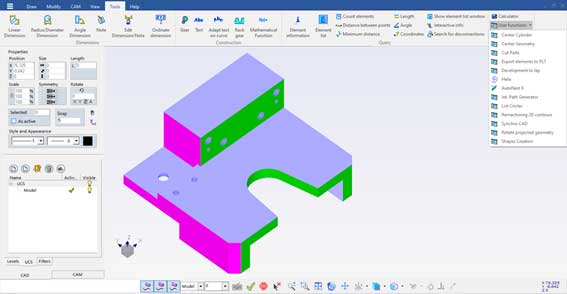
Select all
Depending on how the surfaces were generated, some circles will appear as 2 or more arcs. If we want to transform them into circles (which is what the drill hole selection function requires), we will then go to the "Simplify curve" function of the "Modify / Transform" menu or the CAD bar.
We select all the arcs generated through a window (no problem if we also select the surfaces, the function will not have themen cuenta) y aceptamos. We will now have our circles ready to select as drills in a milling cutter or lathe or to cut in thread.

Ready to drill
